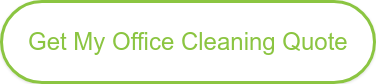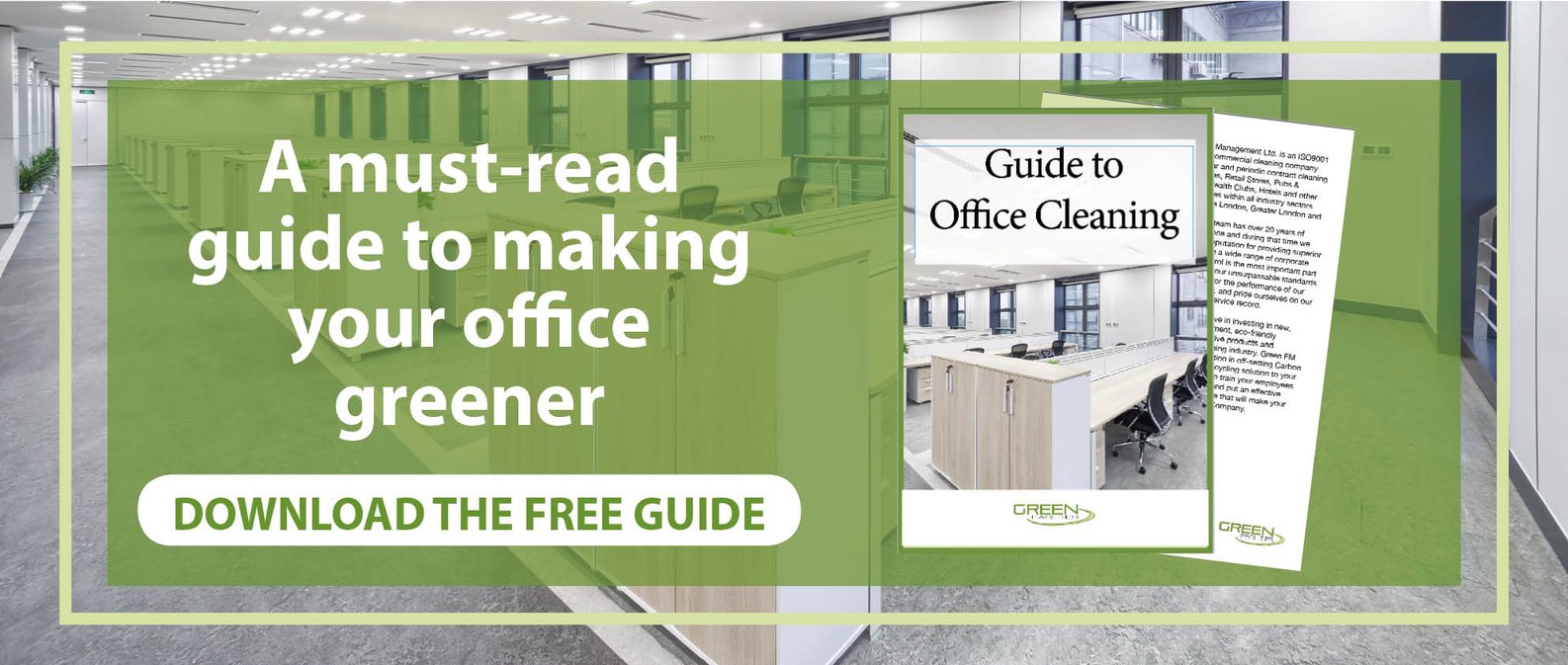How To Safely Clean Computer Screen At Your Office

Discover the best practices for safe computer cleaning. Learn effective methods to keep your display spotless without risking damage.
Take a good look at your desktop or laptop screen. Can you see dust and grime on the display? What about the corners? Now, turn off your monitor or laptop. Can you spot smudges or oily fingerprints on the monitor?
You’re probably asking how so much dirt ended up on your computer screen when you’re working in a clean office with air conditioning and no open windows.
Computer screens are magnets for dust, thanks to their electrostatic charge. Add in the occasional sneeze, a curious coworker who just has to point something out, and some stray lunch crumbs, and it’s easy to see how your computer screen can become dirty.
The truth is, our computer screens and keyboards are often home to far more germs than we realise. That's why regular computer cleaning is good for appearances and key to a healthy work environment.
When you think about office cleanliness and hygiene, clean carpets and floors, or sanitised kitchens and toilets might initially come to mind. But office cleaning is more than that. Computer cleaning is also integral to office cleaning and workplace hygiene.
Most of us know a thing or two about cleaning our keyboards, but few know how to clean a monitor without damaging it.
In this guide, we will discuss the proper computer screen cleaning methods at your office or home.
Why Do You Need To Keep Your Computer Clean?
It can be easy to overlook computer cleaning during office routines.
After all, screens and keyboards don't tend to look as dirty as other areas of the office.
However, according to research by the University of Arizona, an average computer keyboard actually has 400 times more bacteria than the average toilet seat.
A grimy and smudged screen also reduces the clarity, making it difficult to look at texts and images, which can cause headaches, eye strain, blurred vision, and other vision problems.
Beyond the screen and keyboard, dirt and debris can clog cooling vents and ports, affecting your computer's performance and lifespan. Routine computer cleaning can prolong the longevity and efficiency of your computers, reducing e-waste and costs as companies don’t have to spend on frequent computer upgrades and repairs.
How to clean a computer screen
Before you start cleaning your computer, it's important to know that not all screens are the same, and your computer screen cleaning should be tailored to your specific equipment. For example, laptop screens tend to be more delicate than desktop monitors and different manufacturers use different materials for their screens.
Apple, for instance, always uses glass on their screens, while other manufacturers may use plastic or a combination of both. Always refer to your device's manual or the manufacturer's website for specific cleaning instructions to avoid accidental damage.
Avoiding paper towels and conventional glass cleaners is generally recommended, especially on non-glass screens. These can be abrasive or contain harsh chemicals that can damage your display.
It's also worth looking for eco-friendly cleaning products for computer cleaning that meet your manufacturer's cleaning guidelines. Harsh chemicals found in traditional cleaning products can create unhealthy workspace air quality, and traditional packaging is not recyclable and creates unnecessary waste. We also recommend adopting sustainable cleaning methods for computer cleaning and office cleaning.
A step-by-step guide to cleaning your computer screen
1. Turn off and unplug your computer
Before cleaning, turn off your computer, and if you’re using a desktop, disconnect it from its power source to eliminate the risk of electrocution.
2. Prepare the materials you need
This is an important step in computer cleaning. As previously mentioned, we don’t recommend using conventional cleaning products. Instead, use distilled water, rubbing alcohol, or diluted white vinegar. You can also use monitor cleaners. Avoid using paper towels or tissues to wipe the screens. This may sound trivial, but at a microscopic level, they're pretty abrasive and cause fine scratches. Only use a microfiber cloth designed for cleaning screens. However, make sure the microfiber cloth is clean and lint-free.
3. Wipe in a sweeping or circular motion
To clean the dust and smudges from the PC monitor or laptop screen, use a dry microfibre cloth and gently sweep the screen from side to side. You can also clean the screen in a circular motion by starting from the top and working your way down. Don’t put too much pressure, which can damage the screen. If you still see dust and smudges, try adding a little water to your microfibre cloth and repeat the process.
4. Cleaning the keyboard
Computer cleaning isn’t just about computer screen cleaning. You also need to clean the rest of the computer, especially the keyboard.
To clean your keyboard, follow these steps:
- Place a towel or cloth on a flat surface.
- Turn off the computer and unplug the keyboard.
- Place the keyboard on the towel, turn it upside down, and gently tilt it from side to side to dislodge any loose particles or food crumbs between the keys. Shake it slightly to ensure no particles are stuck between the keys.
- When cleaning a laptop keyboard, turn the laptop upside down and gently tap it from the top to dislodge the particles or crumbs. Don’t shake the laptop, which could mess up the internal components.
- Use compressed air and spray it at an angle to blow away any fine dust or particles. Use a portable vacuum cleaner to suck up any remaining dust or debris.
- Once done, moisten a microfibre cloth with plain water or rubbing alcohol and gently wipe the keyboard's surface. Don’t use any solvents or chemical cleaners, as they can erase the characters.
- To clean the space between the keys, use a cotton swab dipped in rubbing alcohol and gently rub it between the keys.
5. Let it dry
Now that you have cleaned your computer screen and keyboard wait 5-10 minutes for them to dry before you turn it on. Letting it dry naturally is best.
How to clean a MacBook screen
The computer cleaning techniques we discussed above apply to most computers and laptops. However, it's a bit different in the case of Apple’s computers i.e. Macbooks and iMacs. The main reason is Apple makes their computers differently, and the materials used in their devices are also different.
Some Apple products feature nano-textured glass. Apple recommends cleaning nano-textured glass using the polishing cloth provided with the device. To clean stubborn smudges, lightly wet the cloth with rubbing alcohol. You can also use ethyl alcohol or isopropyl alcohol wipes.
Tips for maintaining a clean computer screen and workstation
Computer cleaning is not a one-off task. It’s something that should be done regularly in tandem with the usual office cleaning routine.
Here are some helpful tips:
- Avoid eating or drinking near your laptop or keyboard to prevent spills and food crumbs.
- Regularly dust and wipe down your computer, keyboard, and peripherals.
- Use cable ties or clips to keep cables organised and workstations clutter-free.
- Use keyboard covers or screen protectors to avoid dust, dirt, and scratches.
- Keep the laptop lid closed when not in use to reduce dust accumulation.
- Hire a commercial cleaning company that provides computer cleaning services to ensure your computer cleaning is done professionally.
In addition to the above points, we’d recommend scheduling a deep clean once a quarter and adding more during the flu season.
To learn more about eco-friendly cleaning or how to deep clean an office—download the free Guide to Office Cleaning today!
Green Facilities offers eco-friendly cleaning solutions for offices in London
At Green Facilities Management, we understand that a clean office isn't just about appearances – it's about the health of your employees and our planet.
That's why we specialise in eco-friendly office cleaning services, including safe and effective computer cleaning.
Our ISO-certified approach gives you peace of mind that our services are of the highest quality, with accreditation from BICSs, IWFM, ISSA, and more.
With our flexible plans and cleaning packages, we can meet your business's and budget's needs. Want to know more? Contact us today for a free quote!